音乐可视化
知识点概括
1.服务器端:Node+Express+ejs
2.前端界面:HTML+CSS+JS
3.音频操作:webAudio
4.音频数据可视化:Canvas
5.尝试实现节奏大师
环境配置
安装express
$npm install -g express-generator
1.创建express环境下的文件夹music
$express -e music
2.转到musi文件夹下
$cd music
$npm install
3.安装supervisor
$npm install -g supervisor
4.supervisor可监控程序实时变化
$supervisor bin/www
默认端口为3000端口,可通过localhost:3000来访问。
webAudio
1.AudioContext对象:
为audio上下文对象,一个document只有一个AudioContext创建:
var ac = new window.AudioConetxt()
属性有:
a.destination,为AudioDestinationNode对象,所有的音频输出聚集地,相当于音频的硬件,所有的AudioNode都直接或间接连接到这里
b.currentTime:AudioContext从创建开始到当前的时间(秒)
方法有:
a.decodeAudioData(arrayBuffer,succ(buffer),err):异步解码包含在arrayBuffer中的音频数据
b.createBufferSource():创建audioBufferSourceNode对象
c.createAnalyser()创建AnalyserNode对象
d.createGain()/createGainNode()创建GainNode对象
2.AudioBufferSourceNode对象
内存中的一段音频资源,其音频数据存于AudioBuffer中
创建方法:
var bufferSource = ac.createBufferSource();
属性:
a.buffer:AudioBuffer对象。表示要播放的音频资源,有子属性:duration:音频时长
b.loop:是否循环播放
c.onended:可绑定音频播放完毕时绑定事件处理程序
方法:
a.start/noteOn(when = ac.currentTime,offset = 0,duration = buffer,duration-offset)
开始
b.stop/noteOff(when = ac.currentTime)
结束
改变音量大小的属性:GainNode对象下的gain下的volue属性
GainNode.gain.value = percent;
3.AnalyserNode音频分析对象
它实时的分析音频资源的时频域信息
var analyser = ac.createAnalyser();
fftSize:设置FFT值的大小,用于分析频域
frequencyBinCount:FFT值的一半,即实时得到的音频频域的数据个数
getByteFrequencyData(Uint8Array),复制音频当前的频域数据,到Unit8Array中。
canvas实现音乐可视化的程序实现过程
1.封装函数EventUtil
实现了兼容IE和其他浏览器的函数:添加事件删除事件,获取目标事件,阻止冒泡和默认事件等。以方便使用。
2.实现音频文件的请求和下载
var xhr = new XMLHttpRequest();//创建XMLHttpRequest对象
xhr.abort();//终止可能存在的ajax请求
xhr.open("GET",url);
xhr.responseType = "arraybuffer";//数据类型为arraybuffer
xhr.onload = function(){
ac.decodeAudioData(xhr.response,function(bufffer){
var bufferSource = ac.createBufferSource();
bufferSource.buffer = buffer;
bufferSource.connect(that.analyser);
bufferSouce[bufferSource.start?"start":"noteOn"](0);
that.source = bufferSource;
},function(err){
console.log(err);
});
}
xhr.send();3.动画使用了Javascript 的API:requestAnimationFrame(function) 实现可视化
_visializer:function(){
var that = this;
var arr = new Uint8Array(this.analyser.frequencyBinCount);
this.analyser.getByteFrequencyData(arr);
requestAnimationFrame = window.requestAnimationFrame ||
window.webkitrequestAnimationFrame ||
window.mozrequestAnimationFrame;
function v() {
that.analyser.getByteFrequencyData(arr);
that._draw(arr);
requestAnimationFrame(v);
}
requestAnimationFrame(v);
}4.使用canvas实现每一帧的频域信号显示:
_draw:function(arr){
//清空上一帧数据显示的画布
this.ctx.clearRect(0,0,this.width,this.height);
// 改变模式
if(this.draw_type === "dot"){
// 画点图
for(var i = 0;i < this.size; i++){
this.ctx.beginPath();
var o = this.Dots[i];
var r = arr[i] / 128 * (this.height > this.width ? this.width : this.height)/20;
this.ctx.arc( o.x, o.y, r, 0, Math.PI*2, true);
//填充渐变样式
var g = this.ctx.createRadialGradient(o.x, o.y, 0, o.x, o.y, r);
g.addColorStop(0, o.color);
g.addColorStop(1, "#FFF");
this.ctx.fillStyle = g;
this.ctx.fill();
//实现小点的移动效果
o.x += o.dx;
o.x = o.x > this.width ? 0 : o.x;
}
}else{
//画条形图
//对图形的线性渐变填充
this.ctx.fillStyle = this.line;
var w = this.width/this.size;
var cw = w * 0.6;
cw = cw > 6 ? 6 : cw;
var capH = cw;
for(var i = 0;i < this.size; i++){
var o = this.Dots[i];
var h = arr[i] / 256 * this.height;
this.ctx.fillRect(w * i, this.height - h, cw, h);
this.ctx.fillRect(w * i, this.height - (o.cap + capH), cw, capH);
o.cap--;
if(o.cap < 0){
o.cap = 0;
}
if(h > 0 && o.cap < h + 40){
o.cap = (h + 40 > this.height - capH) ? (this.height - capH) : (h + 40);
}
}
}
},实现效果图如下:
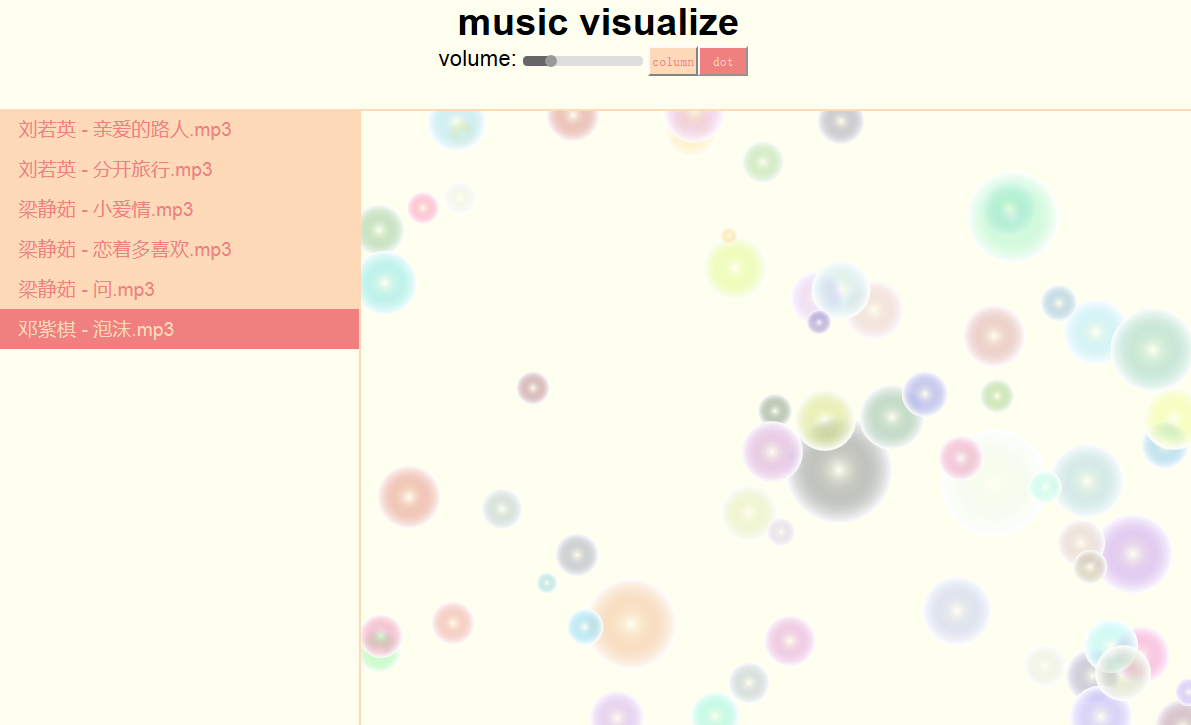
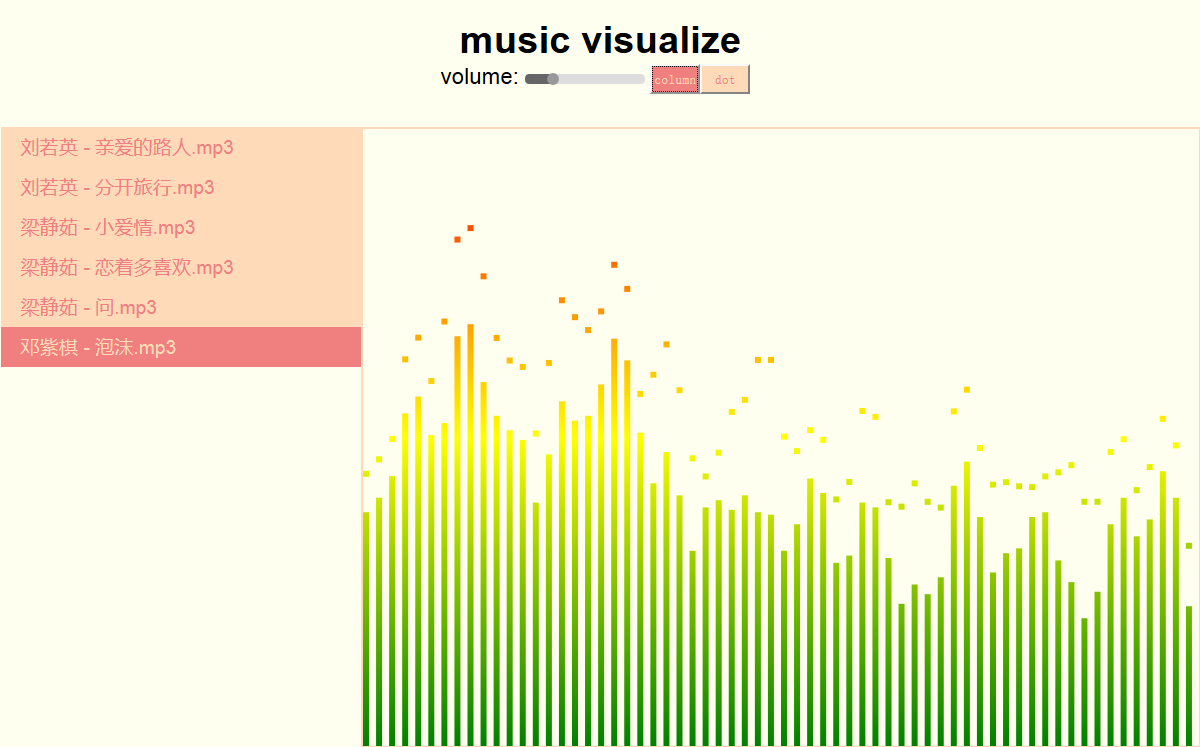
扩展编写“节奏大师”
设计思路:
1.节奏大师中的节奏按钮是按照什么规律设计的?根据知乎上的回答,可知节奏按键设计复杂,不能根据用户随机选择歌曲,只能选择节奏大师中已有的歌曲。
自己设计的小程序中考虑的比较简单,直接根据音乐频率的变化设置按键下降的速度,实现节奏控制。
主要实现过程:
1.通过canvas实现节奏大师的游戏场景:
a.首先需要画出赛道近大远小的效果
通过canvas画线来实现:
this.ctx.lineWidth = 4;
this.ctx.moveTo(this.width/3,0);
this.ctx.lineTo(0,this.height);
this.ctx.lineTo(this.width/4,this.height);
this.ctx.lineTo(this.width*5/12,0);
this.ctx.lineTo(this.width*6/12,0);
this.ctx.lineTo(this.width*2/4,this.height);
this.ctx.lineTo(this.width*3/4,this.height);
this.ctx.lineTo(this.width*7/12,0);
this.ctx.lineTo(this.width*8/12,0);
this.ctx.lineTo(this.width*4/4,this.height);
this.ctx.stroke();b.对于每一个按键来说,下降过程也是一个在各自的赛道上逐渐变大的过程,下降速度为音频信号的实时频率来控制。
实现如下:
for(var i = 0;i < this.size; i++){
this.ctx.beginPath();
var o = this.Dots[i];
var r = arr[i] / 128 * (this.height > this.width ? this.width : this.height)/20;
var y = o.cap;
var w = 1/6 * this.width * (1/2+y/this.height);
var x = 0;
switch(i){
case 0: x = 1/3*this.width * (1-y/this.height); break;
case 1: x = this.width/2 - w; break;
case 2: x = this.width/2; break;
case 3: x = this.width/2 + w; break;
}
this.ctx.fillRect( x, y , w, 20);
this.ctx.fill();
o.cap += r/20; //10
o.cap = o.cap > this.height ? 0 : o.cap;
if(o.cap > this.height - 40){
this.array[i] = 1;
}else{
this.array[i] = 0;
}
}由于自己的canvas知识有限,设计出来的效果如下:
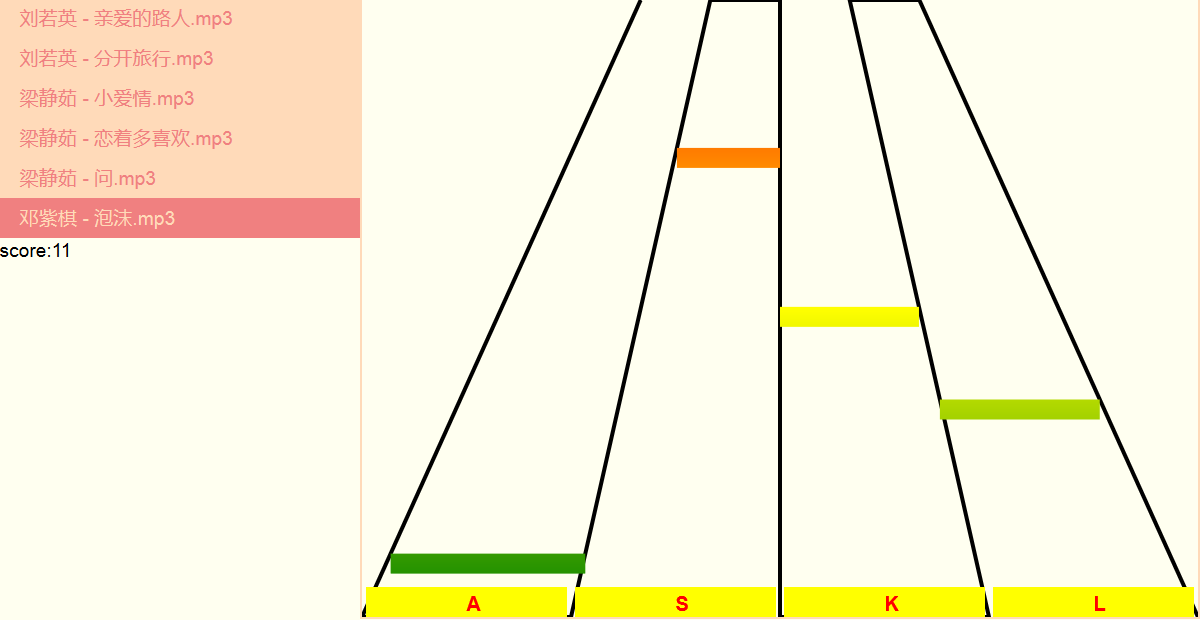
2.通过ASKL四个按键来作为游戏按键,四个按键的捕获事件如下:
// 捕获按键过程
EventUtil.addHandler(document,"keydown",function(e){
var event = EventUtil.getEvent(e);
switch(event.keyCode){
case 65://A
if(that.array[0] === 1){
that.array_error[0] = 0;
}
break;
case 83://S
if(that.array[1] === 1){
that.array_error[1] = 0;
}
break;
case 75://K
if(that.array[2] === 1){
that.array_error[2] = 0;
}
break;
case 76://L
if(that.array[3] === 1){
that.array_error[3] = 0;
}
break;
default://default
break;
}
});错误判断
当信号下降到距离底部位置为40px时,这个阶段发生对应的按键事件认为用户音符按键正确,而这个阶段没能发生对应的按键事件为人用户丢失音符按键。当错误数为10次时,游戏结束。
待完善功能
1.当用户捕获音符按键时,应有提示,一些放大或发散的动画效果。当用户丢失音符按键。也应给域动画提示。
2.用户有10次机会,应该在荧幕上显示剩余机会次数,用来提醒用户。
3.赛道和音符键仅为了实现功能,没有考虑美观,学习用canvas怎么设计来实现更好的用户界面。
总结比学习要重要,要善于总结学习中遇到的问题!